Thunderbird Profile , การ backup email setting ของ thunderbird
สำหรับการ format และลง windows ใหม่ สิ่งที่ต้องทำก่อนคือการ backup ข้อมูลต่างๆ ใน drive C ซึ่งเมล และสิ่งต่างๆ ที่ตั้งค่าไว้ใน setting ตัว thunderbird เองสามารถทำได้ง่ายดายจริงๆ 3 ขั้นตอนจบ
1. copy profile (ก่อน format)
ไปที่เมนู tools->Account
Click ที่ Server Settings , ที่ Local Directory แสดง Path ที่เก็บ Profile
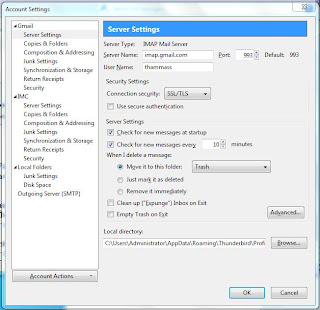
ตัวอย่าง
"C:\Users\Administrator\AppData\Roaming\Thunderbird\Profiles\u0m9vw53.default\ImapMail\imap.gmail.com"
ให้ copy path ตามนี้ "C:\Users\Administrator\AppData\Roaming\Thunderbird\Profiles"
เปิด Mycomputer ขึ้นมาเอา path ไปวางกด enter
แล้วก็ copy "u0m9vw53.default" เก็บไว้
folder นี้คือ profile ทั้งหมด
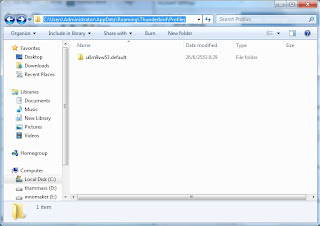
2. เอาที่ copy ไว้มาวางที่เดิม (หลังลง Windows และติดตั้ง Thunderbird แล้ว)
ถ้าหาไม่เจอ ก็ set mail อะไรก็ได้ ขึ้นมาแล้วก็เข้าไปดูตามขั้นตอนที่หนึ่ง ก็จะได้ profile path แล้ว
3. แก้ไข Profile.ini
ที่ path เราวาง profile ไว้ ให้ถอดออกไป 1 directory จะเจอ profiles.ini ("C:\Users\Administrator\AppData\Roaming\Thunderbird")
edit ด้วย notepad แก้ไข path ใน profile0 ให้ถูกต้อง
ตัวอย่าง
[General]
StartWithLastProfile=1
[Profile0]
Name=default
IsRelative=1
Path=Profiles/u0m9vw53.default
ผมให้ windows7 thunderbird 3.0.4
1. copy profile (ก่อน format)
ไปที่เมนู tools->Account
Click ที่ Server Settings , ที่ Local Directory แสดง Path ที่เก็บ Profile
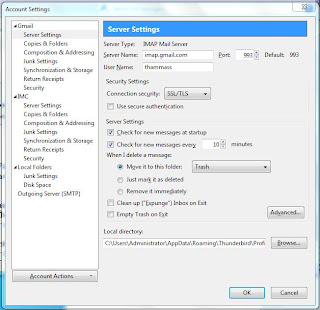
ตัวอย่าง
"C:\Users\Administrator\AppData\Roaming\Thunderbird\Profiles\u0m9vw53.default\ImapMail\imap.gmail.com"
ให้ copy path ตามนี้ "C:\Users\Administrator\AppData\Roaming\Thunderbird\Profiles"
เปิด Mycomputer ขึ้นมาเอา path ไปวางกด enter
แล้วก็ copy "u0m9vw53.default" เก็บไว้
folder นี้คือ profile ทั้งหมด
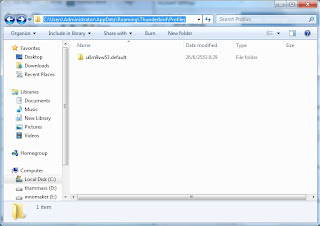
2. เอาที่ copy ไว้มาวางที่เดิม (หลังลง Windows และติดตั้ง Thunderbird แล้ว)
ถ้าหาไม่เจอ ก็ set mail อะไรก็ได้ ขึ้นมาแล้วก็เข้าไปดูตามขั้นตอนที่หนึ่ง ก็จะได้ profile path แล้ว
3. แก้ไข Profile.ini
ที่ path เราวาง profile ไว้ ให้ถอดออกไป 1 directory จะเจอ profiles.ini ("C:\Users\Administrator\AppData\Roaming\Thunderbird")
edit ด้วย notepad แก้ไข path ใน profile0 ให้ถูกต้อง
ตัวอย่าง
[General]
StartWithLastProfile=1
[Profile0]
Name=default
IsRelative=1
Path=Profiles/u0m9vw53.default
ผมให้ windows7 thunderbird 3.0.4

ทำตามแล้ว ใช้ได้เลย
ReplyDelete